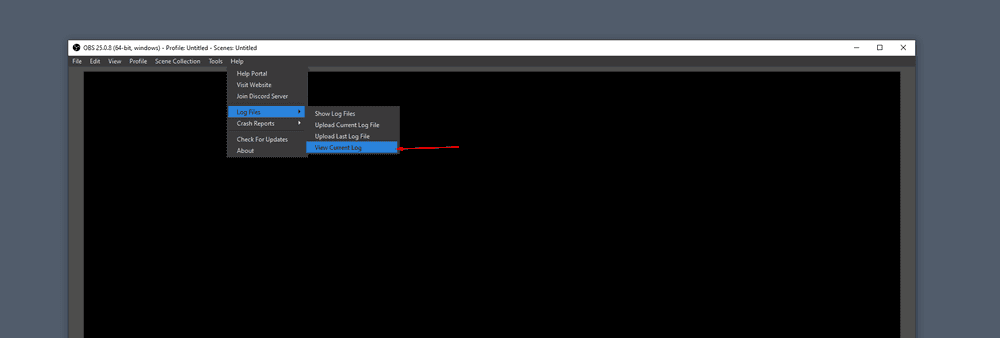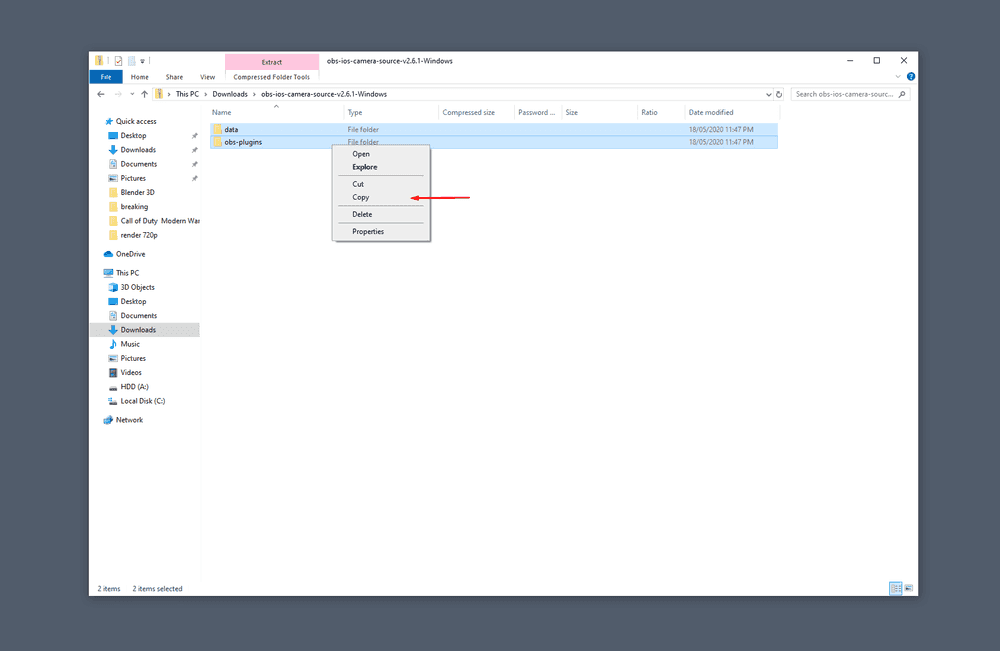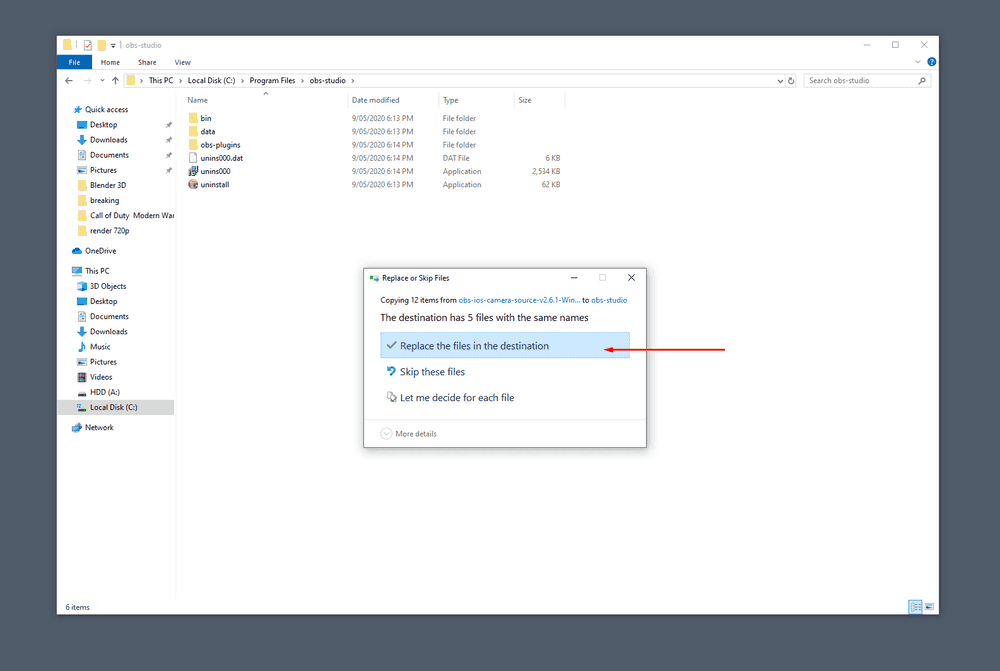Make sure to close OBS Studio first
Manually Installing the Windows plugin
There appears to be an issue with the installer both on the iOS Camera plugin installer, and other third party plugin installers where the plugin doesn't get copied to the correct location. We've not been able to reproduce the issue to figure out a fix yet, so in the meantime here are the instructions to manually install the iOS Camera plugin.
- Download the zipped version of the plugin. Click here to download.
- Double click the zip file
- Open your OBS installation folder, right click your OBS Studio shortcut, click on Open file location, if you navigate two folders up you will get to the obs-studio folder. Paste the previously copied folders.
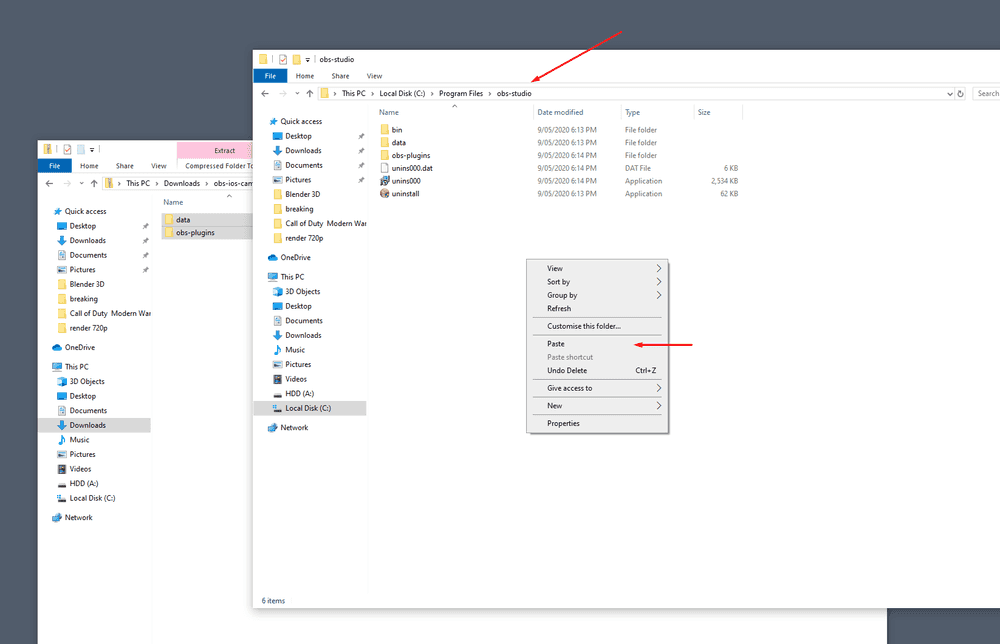
- if prompted for permission, grant permission (also helps to check the Do this for all current items option too)
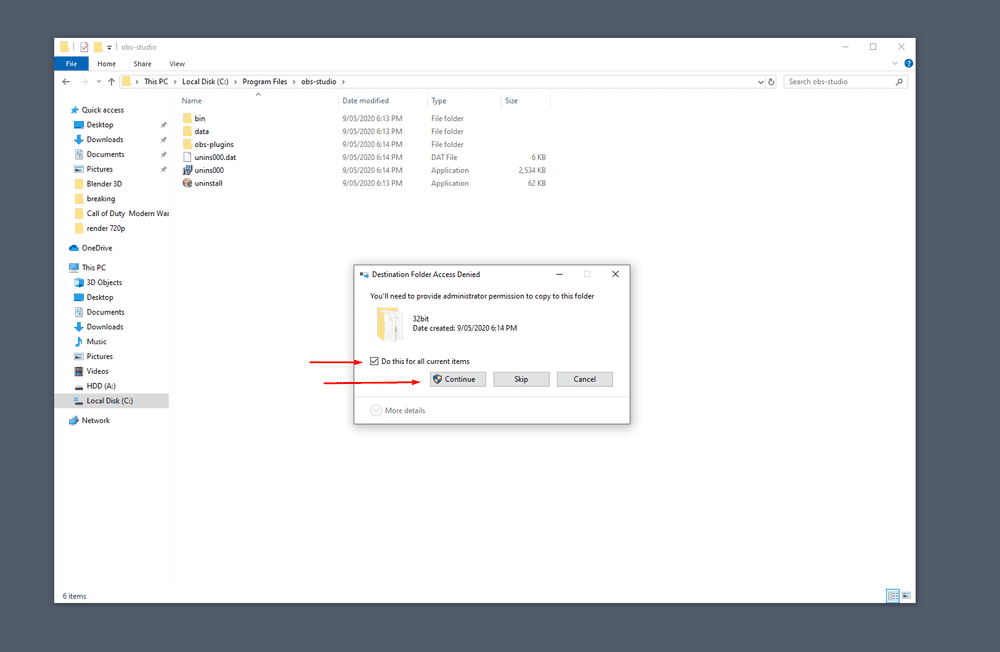
- Open OBS Studio and see if you can see the iOS Camera source now
If this doesn't work for you. Please send me the current logfile. You can find this in the help menu of OBS Studio: