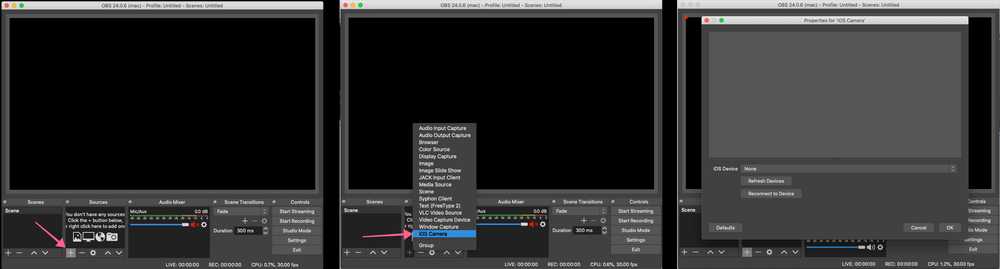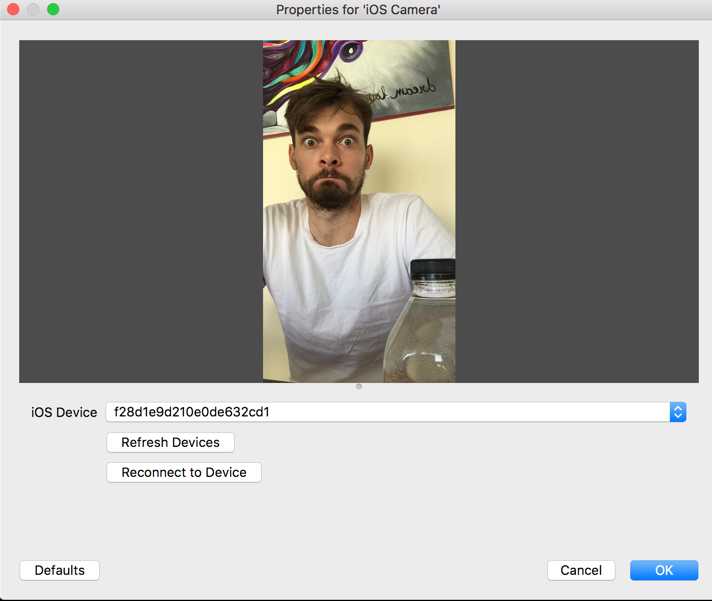First of all make sure you have OBS Studio installed.
Getting Started with the OBS Studio iOS Camera Plugin
Let's get you up and running so you can start your stream! All going well, this will take less than 5 minutes.
I would recommend following the steps of downloading and installing the iOS Camera plugin for OBS Studio before buying the iOS App.
1. Download the iOS Camera Plugin for OBS Studio
Make sure to download the correct version of the plugin based on the version of OBS Studio that you're using. If you're on 32-bit Windows, you can find the installers on the GitHub releases page here
This is the current production version of OBS Studio.
Download OBS Studio plugin for macOS
v2.9.6
MacOS 10.13+
Download (for Intel Mac) now ->
Download (for Apple Sillicon) now ->
Download OBS Studio plugin for macOS
v2.9.6
MacOS 10.13+
Download (for Intel Mac) now ->
Download (for Apple Sillicon) now ->
This is an older version of OBS Studio and is here in case you've not updated to the latest version.
Download OBS Studio plugin for macOS
v2.9.3
Supports OBS Studio 28, MacOS 10.13+
Download (Universal) now ->
This is an older version of OBS Studio and is here in case you've not updated to the latest version.
Download OBS Studio plugin for macOS
v2.9.0
Supports OBS Studio 27.2 and above, MacOS 10.13+
Download (Universal) now ->
This is the previous version of OBS Studio and is here in case you've not updated to the latest version.
Download OBS Studio plugin for macOS
v2.8.0
Supports OBS Studio 27.1 and below, MacOS 10.13+
Download (Universal) now ->
Don't see a compatable installer? Check out the latest release here
2. Verify that the iOS Camera Plugin is installed correctly
Open OBS Studio and add a new iOS Camera source:
If you do not see the iOS Camera source, please see this FAQs about this.
If you cannot find the OBS Studio application, then make sure you have also installed it. You can download OBS Studio from https://obsproject.com/
3. Download and install the iOS App
Please make sure that you have a device that is known to work well before downloading. What iOS hardware do I need?.
4. Connect to your Device
For best results, before starting make sure that your iOS device is disconnected and the Camera app closed. There is a video of me running through these steps at the bottom if that's more your style - though I still recommend reading the steps below too.
Make sure your iOS Device is unplugged to begin.
Open OBS Studio on your computer.
Add a new "iOS Camera" source to your scene (only if there isn't one there from Step 2)
Open the Camera for OBS Studio App on your iPhone.
Confirm that the USB output is selected in the apps' output settings. (it is by default)
Connect your iOS device to your computer using the lightning cable it came with.
If at this point it doesn't automatically connect, tap the refresh devices button and then select your device in the list.
You will now see your video!
Use your iOS device as a webcam and stream your heart out! 😃
Plugging in your iOS device with the app running automatically connects to OBS Studio when using a single device.
If you're more the visual type, I recorded a short video where I ummm and arrrr, and eventually connect my device! 😅 Before recording I did install the plugin for OBS Studio (links are above).